How To Uninstall An App On Iphone
I have way too many apps on my phone, so many that I can't find any given app in the folders and pages of the springboard home screen any more. If I can't find it, how do I uninstall hidden apps?"
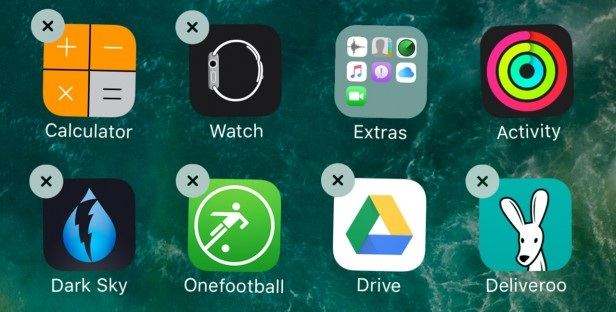
The most common way to remove an app from iPhone/iPad is to tap and hold the app icon for seconds until all icons start wiggling. Then click the little x appearing. However, when the screen is full of apps and you have just downloaded another new program, it won't appear on any of the screens. So if you want to uninstall apps you can't find on the Home screen, please refer to below 4 tips to get hidden apps off iPhone 12/11/Xs/Xs/X/8/7/6 and iPad.
- Option 1: Remove Installed App Can't Find on iPhone Directly
- Option 2: One Click to Delete Hidden Apps on iPhone Permanently(Recommended)
- Option 3: Delete an App from the App Library (for iOS 14 or later)
- Option 4: Delete Apps Missing From iPhone with iTunes
Option 1: Remove Installed App Can't Find on iPhone Directly
Should there is an app you want to uninstall while the app icon is missing from either iPhone Home screen or any folder, you can remove unwanted background app directly from iPhone with Settings. (If you have to delete a large number of apps, it's better to backup your data to PC firstly.)
-
Head for Settings > General > Storage & iCloud Usage > Manage Storage, you will see all apps on your device demonstrated in order of memory size.

-
Find the hidden apps you no longer need from the list and hit it. There you go, with a choice to offload app from iPhone now.

Tip: One thing differing with this method from uninstalling apps on screen with little x is not only the app itself but also the related documents and data will be permanently removed, so it is also useful when you want to free up some space on your overburdened iPhone/iPad.
Option 2: One Click to Delete Hidden Apps on iPhone Permanently
Because the hiden app can't be removed from your iPhone device, you need extra steps to uninstall the hidden apps. To quickly solve your problem, you can use Tenorshare iCareFone, to find hidden apps on iPhone and remove them permanently and you don't need to worry the deleting appst gets installed again the next time you sync with iTunes.




-
Download and install Tenorshare iCareFone on your computer. After connecting your device, go to "Manage" tab from the top menu.

-
From the main interface, select "Apps" on the left pane. To remove apps in bulk, select all and click "Uninstall" button.

That's all for how to find hidden apps on iPhone and delete apps on iPhone permanently.
Option 3: Delete an App from the App Library (for iOS 14 or later)
App Library introduced in iOS 14, is a new way to organize your iPhone's apps. If you can't find an app on the home screen, swipe to App Library and your apps are automatically sorted into categories here.
- From your Home Screen, swipe left until you see the App Library.
- Tap the search field to open the list.
- Touch and hold the app icon, then tap Delete App.
-
Tap Delete again to confirm.

Option 4: Delete Apps Missing From iPhone with iTunes (iTunes12.6.2 and Before)
iTunes is not merely a media player, it provides iOS users with system management of music, movies, apps and more on their iPhone,iPad at the same time. To remove apps background iPhone, iPad, follow the steps below:
Note: The ability to find apps in iTunes is only available in old iOS version (iOS 14 and before) and old iTunes version (12.6.2 and before). If you can't find apps in iTunes, refer to Tenorshare iCareFone to remove hidden apps on iPhone.
- Open iTunes on your PC/Mac and connect your device with it.
- Click the iPhone/iPad icon from the upper menu bar and choose Apps under Settings section on the left side.
-
If you can't find downloaded app on iPhone, iPad intuitively, you can sort apps by name, kind, and category to locate it. Next to the app icon is the Remove button. Hit it to delete apps from iPhone in iTunes.

Tip: You should have already known that iTunes will keep the records of all purchased apps in the App Store and currently there is no way to remove the history. If you are sharing a computer with families and worried about personal info leakage, better to erase hidden apps from your device on Apps > Library.
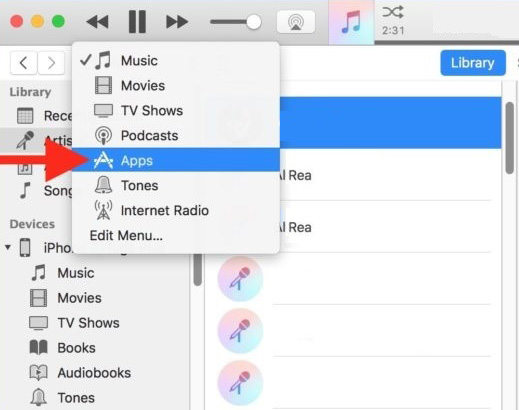
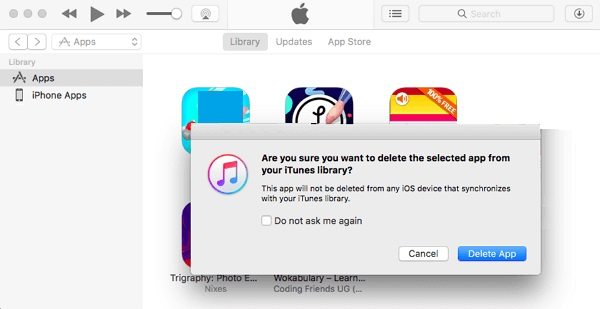
Summary
That all we'd like to share about how to delete an app on iOS 15/14/13/12 and earlier devices even when you can't find app on iPhone Home screen. If you can't deleted apps on on iPhone, simply download Tenorshare iCareFone and give it a shoot.




How To Uninstall An App On Iphone
Source: https://www.tenorshare.com/iphone-tips/how-to-uninstall-ios-apps-you-cannot-find-on-home-screen.html
Posted by: lawsontheast.blogspot.com

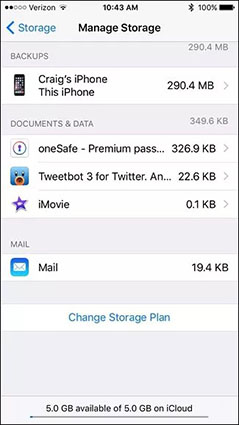
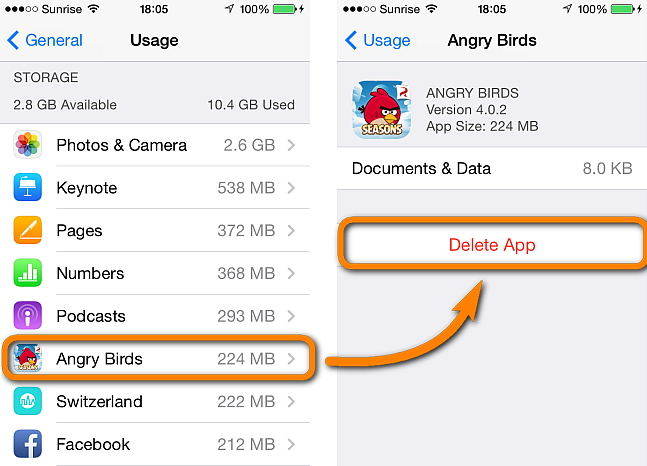

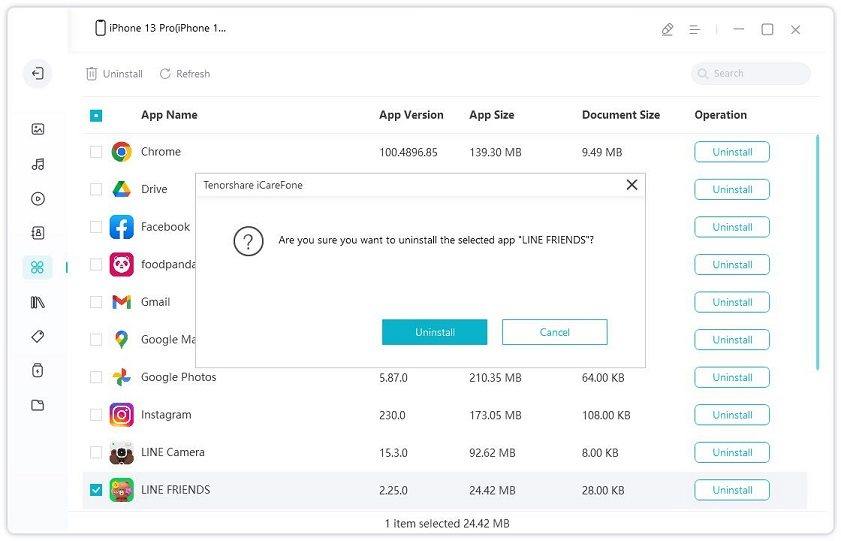
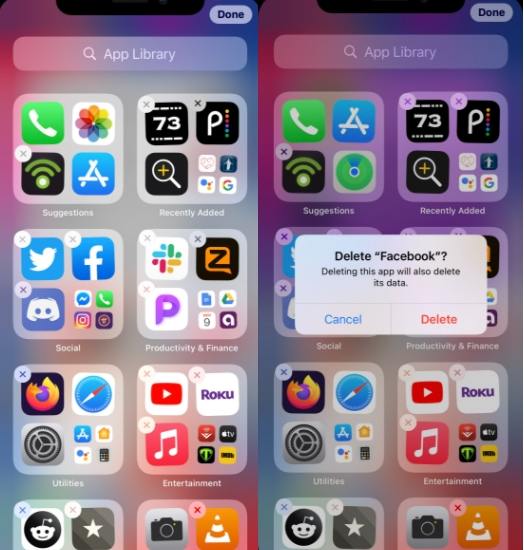

0 Response to "How To Uninstall An App On Iphone"
Post a Comment